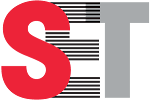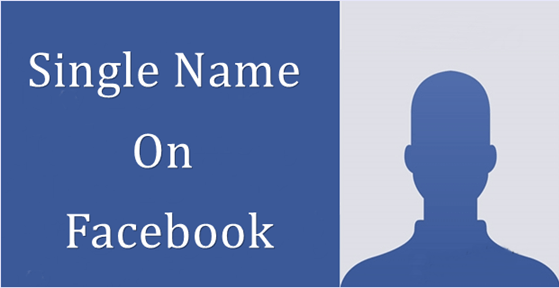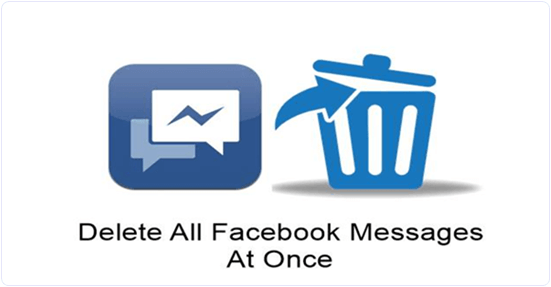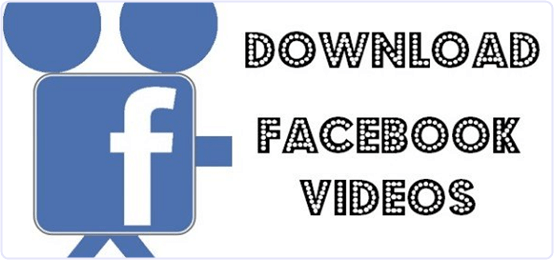Best Facebook Tricks, Tips And Hacks 2017 (Latest)
1. Create Single Name Account On Facebook.
Facebook
does not allow to make single name account. Don’t worry here we are
providing you amazing Facebook trick about make single name on facebook.
By adding proxy to our browser manually and change our language to
Indonesia we can create single name Facebook account. If you want to
know step by step procedure then.
Read Here:- How To Make Single Name On Facebook.
2. Add All Friends To Facebook Group At Once.
If
you want to invite your friends to your group one by one it is a time
consuming task. This is really amazing in all Facebook tricks and hacks.
It helps to invite all the Facebook friends to your group in a single
click by running a script. If you want to know more details and
procedure.
3. Block Facebook Games and Apps Requests.
If
you suffer from apps and games invitations then this Facebook trick is
really for you. Facebook provide options for blocking that game or apps.
You can also block a particular person or app. For more details.
Read Here:- How To Block Facebook Apps and Game Requests.
4. Invite All Friends To Like Facebook Page At Once.
This
is really amazing in all Facebook tricks and hacks for user who manage
pages. If you want to invite your friends to your page one by one it is a
time consuming task. We provide you an amazing tip to invite all the
Facebook friends to your page in a single click by running a script. If
you want to know more details and procedure must read our post.
5. Delete All Facebook Messages At Once.
You
can delete all the Facebook messages at once by using our amazing
Facebook trick. Facebook does not provide as such options. You can do it
by adding some extension to your browser. If you want to know more
about it then read our post.
6. Disable Seen Option From Facebook Chatting.
Another
popular Facebook hack regarding chat. It is possible to mark as not
read but to remove seen option from your chat, Facebook do not provide
options for it. This option allow your friends to see whether message
send by them is seen by you or not. This is done by adding some
extensions to your browser. If you want to know procedure then
Read At:- How To Disable Seen From Facebook Chat.
7. Accept All Facebook Friend Requests At Once.
It
is possible to accept all friend requests at once instead of accepting
it one by one. This is really most helpful in list of Facebook tricks
and hacks for those who want to grow their account. Accept requests one
by one is time consuming process. We provide you an amazing trick to
accept requests at once by running a script. If you want to know then
read our post
8. Mention/Tag All Friends In Facebook Status.
You
can mention all friends in a status instead of adding them one by one.
We provide you an amazing Facebook trick to tag all friends in status.
You can do it by running a script and it will saves your time. If you
want to know more about it then read our post.
9. Change Facebook Timeline Color.
You
can also change Facebook theme if you do not like the blue color of
Facebook. In all Facebook tricks we think, this can be used to amaze
other by changing color. Facebook do not provide option for it. We add
up this in Facebook tricks for users who want to change Facebook theme
color. They just have to add extensions into their browser. If you want
to know the procedure read our post about.
10. Suggest All Facebook Friends To Another Profile At Once.
It
is possible to suggest all friends at once instead of suggesting one by
one. Suggest friends to our friend one by one is time consuming
process. So here in all Facebook tricks we add up this process to solve
this problem. For those to suggest all friends at once by running a
script. If you know more details then read our post.
11. Change Facebook Profile Name Before 60 Days Limit.
This
is really important and recommended in all Facebook tricks and hacks.
Facebook applied new restriction to reduce fake account. Now Facebook do
not allow to change your name before 60 days after changing at once.
Means You will be able to setup new name after the time period of 60
days. If you want to change your name before 60 Days we provide you
amazing trick. To do this follow.
12. Download Facebook Videos Without Any Software.
Facebook
does allow us to download videos directly from it. So we need third
party application or software to this task. We can also download videos
using IDM but some guys also don’t have idm or they are using trail
version. Due to some circumstances they are not able to download. So
here is the best to download Facebook videos online easily without any
software. If you want to download Facebook videos then.
Must Read:- How To Download Facebook Videos Online.
13. Open Facebook Locked Profile Pictures.
Facebook
provide more security and privacy to their users. So you can not see
the profile picture of any user apply privacy to it. This is really
amazing in list of Facebook hacks and tricks to view profile pictures.
You just need to know the username of the user whose pics you want to
see. If you want to know detail procedure then.
Read Here:- How To Open Lock Facebook Profile Picture.
14. Activate Login Approval (2-step Verification).
You
can also secure your Facebook account from malicious users and hackers.
You Can activate login approval for your account so when ever you login
to your account you receive a code on your mobile and after code
verification your account is open. To know about proper procedure.
Read Here:- Activate Login Approval On Facebook Account.
Source: https://safetricks.org/best-facebook-tricks-tips-hacks/